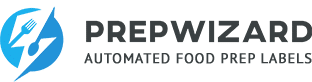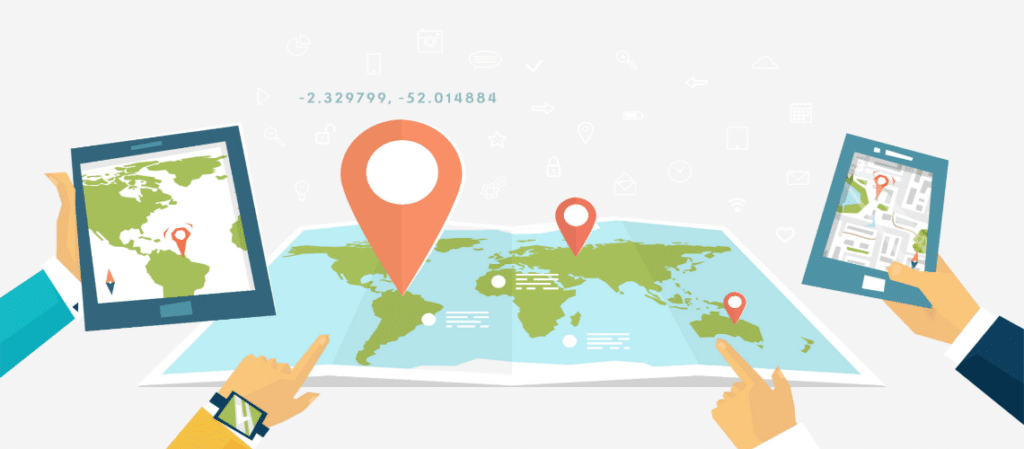iPhone/iPad
- Go to Settings > Privacy > Location Services.
- Make sure that Location Services is on.
- Scroll down to find the app.
- Tap the app and select an option:
- Never: Prevents access to Location Services information.
- While Using the App: Allows access to Location Services only when the app or one of its features is visible on screen. If an app is set to While Using the App, you might see your status bar turn blue with a message that an app is actively using your location.
- Always: Allows access to your location even when the app is in the background.
Android
- From your home screen, enter your Settings menu.
- Tap on “Location services” or “Location access” – whichever your phone shows.
- From this screen, you can toggle on or off any of the location services your phone offers. (Please make sure if you are able to set the “Mode” or Location services to be “High Accuracy”)
- Exit your settings.
- Your phone or tablet should now be updating your Tiles most up-to-date last known locations!